How to start with Expert or Expert Pro?
- 1. What is Expert or Expert Pro?
- 2. What are the differences between Expert and Expert Pro?
- 3. What is Core Infinity?
- 4. Where to Start?
-
5. Q&A
- My companion or my master is very hot - is this normal?
- My remote is not longer paired to my Expert Pro - how can I pair my Remote?
- How to clean my Expert?
- What is the factory mode on Expert and how to activate it?
- Can I adjust the balance or the tone on my Expert? How can I make this adjustement?
- What is the power supply required for Expert, Dpremier or Expert Pro
- Where can I find the last fault to report it back to your customer service?
- What is the information Menu - how can I access to it?
- Expert or Expert Pro as a preamp
- What's my Expert's Warranty ?
- How to connect my speakers to Expert or Expert Pro
1. What is Expert or Expert Pro?Expert is our range of amplifier products, incorporating multiple proprietary technologies that we have patented, including ADH®, SAM®, AIR®, RAM®, and more. Our Expert range is as follows:
By chaining two devices, you can expand the product capability (2x less signal distortion, 2x the connectivity for example): Chaining possibilities are as follows:
We also have a limited edition product named Orignial D'atelier (ODA) which was about 900 watts (can be upgraded to the Pro hardware and push it's capability to a 1000 Pro). Aside this product, there is also a product named D-Premier which is the first product we released. |
2. What are the differences between Expert and Expert Pro?
Expert Pro is the latest iteration of the Expert line, with Version 6 of the Expert hardware components . Expert Pro also introduces a brand new board - the Core Infinity. This improves the performance of our existing capability such as Air®, but enables the capability to enjoy music through streaming services such as UPNP, AIRPLAY® ROON RAAT or SPOTIFY CONNECT®.
The whole Expert range have the capacity to stream audio via our own technology DEVIALET AIR®
3. What is Core Infinity
Core Infinity is Devialet hardware designed to accommodate both current and future uses of digital music. Once your Expert product is configured within your network, it will unlock numerous new possibilities for enjoying your music. It's important to note that only the Pro devices have the physical capability to integrate this hardware.To see if your device is a Pro product, please use the remote "tone" button (press and hold) in order to access the Information Menu and installed HW version information:
HW 6.0 (Pro product with no Core Infinity)
HW 6.2 (Pro product with Core Infinity)
HW versions prior to this version are not associated with Pro products. If you are looking to upgrade your Expert, please consult your profile HERE, ensure your product’s Serial Number is properly registered, and check if the option of upgrading your device is available.
4. Where to start
A - Plug in all your material
Wire your system with all equipment you need to connect (CD Player, TV, Turntable, etc...)
B - Update your firmware
- Log into your Web account HERE
-
Go into the page "Expert Configuration" and on the first section of this page you will be able to download the appropriate firmware
- For Expert Pro, latest firmware available is 13.0.0
- For base Expert models, the latest firmware available is 10.1.0
- If you'd like to check the current version on your device, you can use the Tone button of your remote. Press and hold to access the Advanced menu. The software version is just beside “SW” (which stands for Software Version)
- Download the firmware
- Insert your SD Card into your computer and format it properly (if you do not have a SD Card reader, please consult external reader products available HERE)
- Put all firmware files onto the root of your SD Card
- Unplug the electrical cable
- Insert it into your Expert and
- Reconnect the electrical cable.
- The firmware update will start
Note: if with the above steps you cannot update your firmwares, please see the following article FIRMWARE UPDATE Q&A
C - Customize your configuration file
You can fully configure your Expert system by naming sources, loading your speaker profile, and more.
For a basic configuration, please have a look at this article SIMPLE CONFIGURATION
For a more advanced configuration, look at all options available within the Configurator HERE. When the configuration is complete, download it and upload it onto your SD Card. The configuration file must be named “dp_cfg.txt” for the system to recognize it. If this is not done correctly, the error message "factory config" will display when booting the system.
D -Select a source and listen to your music the way it was meant to be heard. Enjoy!
5. Q&A
MY AMPLIFIER IS VERY HOT - IS THIS NORMAL?
The heat dissipation is solely done passively(there is no active cooling in the device), so we advise not to have the unit in a cabinet or in a place with poor air circulation.
Check the Expert’s temperature by holding the remote’s Tone button for 2s and going to panel 14 on the information screen. You can navigate the panels by pressing the tone button. Temperatures up to 65°C (149°F) are not harmful to the device.
For a DUAL-MONO setup, we highly recommend you to set the device side by side rather than directly on top of one another..
MY REMOTE IS NO LONGER PAIRED TO MY EXPERT PRO - HOW CAN I PAIR IT AGAIN?
If you need to pair your remote on your amplifier, here are the steps to follow:
- Switch on your amplifier
- Put the Remote on the Devialet logo on top of the casing
- Turn the wheel of the remote until you see the volume on the Expert’s screen changing.
These steps are the same for pairing a Remote to a D-Premier,Expert, or Expert Pro system.
HOW DO I CLEAN MY AMPLIFIER?
Both the amplifier's body and the remote control are made of hand-polished solid aluminum with a base layer of copper and nickel. The delicate surface is sensitive to finger acidity and grease. We recommend that you regularly clean the surface with the supplied cloth. If marks or stains are persistent, you may want to use a soft cloth moistened with alcohol or a window cleaning product.
Expert Pro systems from 2023 onward have a new casing that is less prone to fingerprints and grease. Carved out of a single block of aluminum, the Graphite Grey finish can be cleaned using the supplied cloth and moistened with alcohol or a window cleaning product.
WHAT IS THE FACTORY MODE ON EXPERT AND HOW DO I ACTIVATE IT?
The factory mode restores the product to its factory settings..
This mode is helpful to troubleshoot issues with an Expert system.
For example:
If the Expert is experiencing the same issue with a parameter in both a configured state and in factory mode, it potentially indicates either:
- A device plugged into the Expert is generating the issue (CD player, Speaker, etc...)
- There is an issue with the Expert hardware itself..
On the other hand, if the issue doesn't occur in the factory mode, but does when the parameter is loaded, it suggests that there might be a feature in your configuration file (e.g., SAM) that is not properly configured. In such cases, the next step our team may recommend is to redo the configuration of your Expert using the CONFIGURATOR.
To return your Expert to factory settings, please follow the instructions below:
- Switch off your Expert system.
- Remove the SD card from your Expert system (on both units if this is a Dual Mono device)
- Switch on your Expert
- The Expert will boot to factory settings automatically.
To restore your system from the factory settings, please follow the below instructions:
- Switch off your Expert system.
- Replace theSD card of your Expert (on both units if this is a Dual Mono device)
- Switch on your Expert system
- The Expert system will once again boot to the configuration on the SD card.
CAN I ADJUST THE BALANCE AND TONE ON MY EXPERT?
Devialet amplifiers offer Tone and Balance adjustment.
To access these controls
- Press and hold the"Bass" button on a D-Premier or the Mute key on a Devialet 250, 250 Pro, 200, 220 Pro, 120 or 140 Pro for 2 seconds.
- Navigate through the panels of this menu by pressing the same button.
The tone control is unique in the sense that you can define the exact bass or treble frequencies where you want the correction to be made. This can be defined in the "Control Settings" section on the online CONFIGURATION TOOL. Note that by default, the frequencies are set to 100Hz and 2kHz.
The balance control lets you correct problems due to unusual geometry of the listening room. By default, the unit will automatically switch to mono as soon as you attempt to adjust the balance on the remote control. This is helpful in case the musical content is different on the left and right channels when adjusting the balance. You can also configure your unit to stay in Stereo during balance adjustments. This has to be defined in the "control settings" section on the online CONFIGURATION TOOL.
Note that both Balance and Tone adjustments are automatically saved as soon as you leave the menu item.
WHAT IS THE POWER SUPPLY REQUIRED FOR EXPERT, D-PREMIER AND EXPERT PRO SYSTEMS?
All Devialet amplifiers are equipped with a universal power supply with auto calibration that accepts any voltage from 90 to 240V - 50/60Hz. Insert the cable provided in the package in the socket M and plug the other end into the outlet. Press the On/Off button on the front of the Devialet or on the remote control to switch the amplifier on.
Note that a grounded outlet is required.
Devialet 120, 200 & 400 / 130 Pro, 220 Pro & 440 Pro
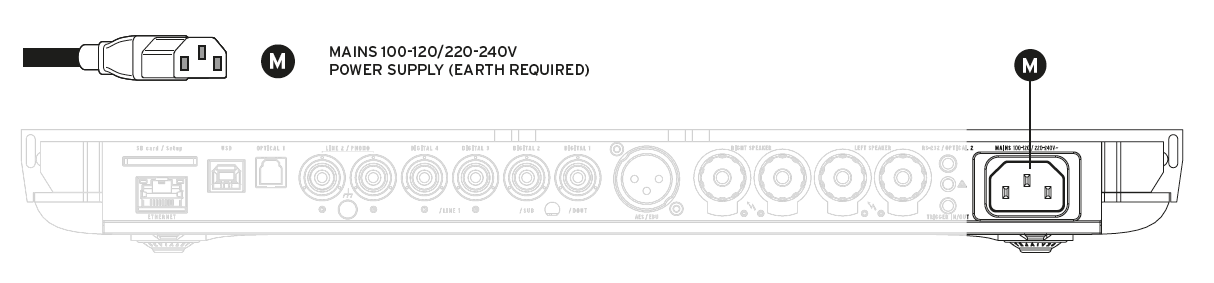
Devialet 250 & 800 / 250 Pro & 1000 Pro

WHERE CAN I FIND THE MOST RECENT ERROR MESSAGE IF I NEED IT?
The most recent error message on your Expert is helpful information to identify where an issue might be on the device.
To find it,go into the Advanced Menu of your Expert or Expert Pro:
- Press and hold the Tone button of your Remote
- The first information that appears on this screen is the serial Number/Hardware Version/Software Version, etc.
- Press the Tone button again until you see “Last Fault” or “Last Error” on the menu..
NOTE: This error information will disappear if you reconnect your amplifier to power.
WHAT IS THE INFORMATION MENU AND HOW CAN I ACCESS IT?
An advanced information-menu is available to service your Devialet amplifier. It contains detailed data about your product:
- Screens 1-5: Serial numbers, firmware, software and hardware versions
- Screens 6-7: Wi-Fi status and related information
- Screens 8-10: Device configuration
- Screen 11: Temperatures of the device
- Screen 12: Last error message
The last error screen is important to report should your device stop during operation (enters protection mode) or show unusual behavior. Note that this information is stored for 3 days in memory unless the amplifier is disconnected from power, in which case the information is lost.
To access this menu, press and hold the Phase Invert (D-Premier, Expert 250) or Tone keys (Expert 200, 120) of the remote control for more than 2 seconds. You can navigate through the various screens by doing a short press on the same key. You can also exit this menu by pressing the Remote’s On/Off button.
EXPERT OR EXPERT PRO AS A PREAMP
For this type of setup we recommend the use of a Pre Out connector to feed another amplifier or a pair of active speakers
WHAT'S MY AMPLIFIER’S WARRANTY COVERAGE?
For any Expert purchase made after June 21st 2023, the applicable warranty period is two years. The warranty coverage of any Expert product purchased prior to June 21st 2023 is 5 years.
For any Expert Upgrade purchase made after June 21st 2023, the applicable warranty on the upgraded device is 2 years. Prior to this date, the warranty coverage of any Expert Upgrade purchase is5 years.
If you repair your Expert, there is a one-year warranty from the date that the service was rendered.
Please consult the terms and conditions HERE.
HOW DO I CONNECT MY SPEAKERS TO EXPERT OR EXPERT PRO?
To access the connections, remove the protective cover by sliding it horizontally. Then connect your speakers, matching cables to their corresponding sockets (J and K) and observing the correct polarity. For optimal performance, the speakers should be placed at an equal distance from the listener.
For 120/130 Pro/140 Pro/ 200 and 220 Pro
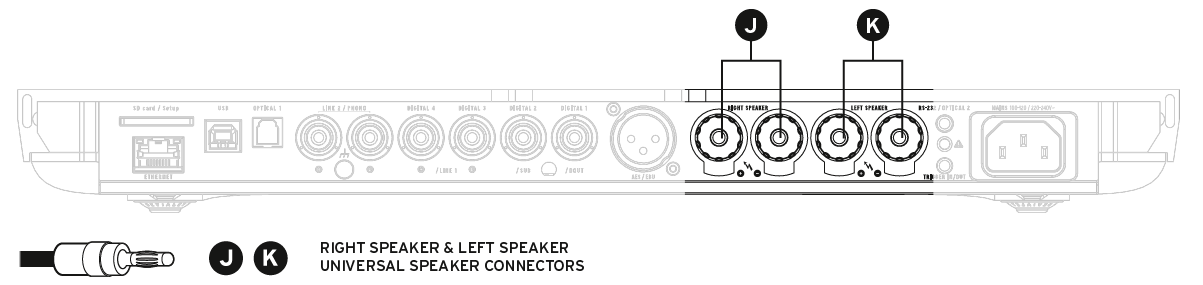
For 250 / 250 Pro
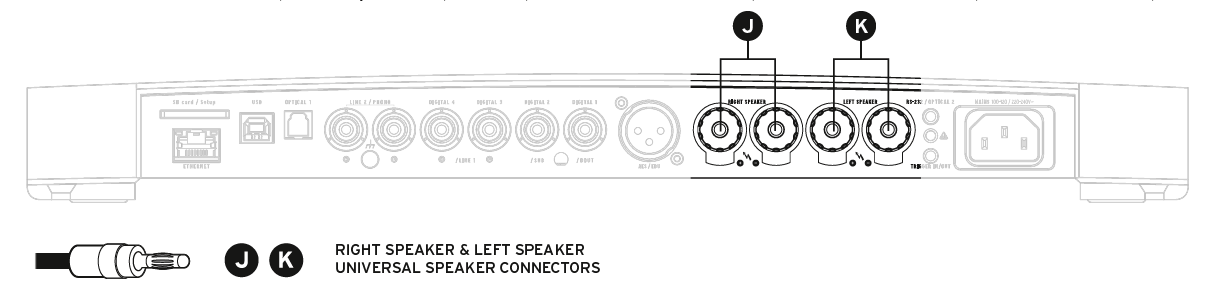
Comments
0 comments
Article is closed for comments.